Installing a desktop environment in openSUSE can vary slightly depending on whether you’re starting from a server installation or a minimal installation. openSUSE offers several desktop environments like KDE Plasma, GNOME, XFCE, and others. I’ll guide you through the general process for installing a desktop environment, using KDE Plasma as an example:
1. Update Your System
Before installing new software, it’s always a good idea to update your existing packages. Open a terminal and run:
sudo zypper refresh sudo zypper update
2. Install KDE Plasma Desktop
To install the KDE Plasma desktop, use the following command:
sudo zypper install -t pattern kde kde_plasma
This command installs the KDE Plasma desktop along with its standard applications and configurations.
3. Optional: Installing Additional Software
You might want to install more applications that are commonly used with KDE. For instance, you can install the full suite of KDE applications with:
sudo zypper install -t pattern kde kde_plasma kde_applications
4. Enable Graphical Interface
After installing KDE, you need to enable the graphical interface to start at boot:
sudo systemctl set-default graphical.target
5. Reboot Your System
Finally, reboot your system for the changes to take effect:
sudo reboot
6. Logging into Your New Desktop
After your system reboots, you should be greeted with the KDE Plasma login screen. Enter your credentials to log in and start using your new desktop environment.
Additional Tips:
- If you prefer a different desktop environment like GNOME, XFCE, or others, you can replace
kde kde_plasmawith the appropriate pattern name for that desktop. - If you’re not sure about the pattern name for a desktop environment, you can search for available patterns using
zypper:bashCopy codesudo zypper search --type pattern - Make sure your system meets the hardware requirements of the desktop environment you choose, especially for more resource-intensive environments like KDE or GNOME.
If you encounter any issues or need more specific instructions, the openSUSE community and documentation can be great resources for troubleshooting and detailed guidance.
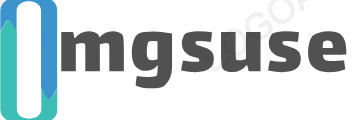
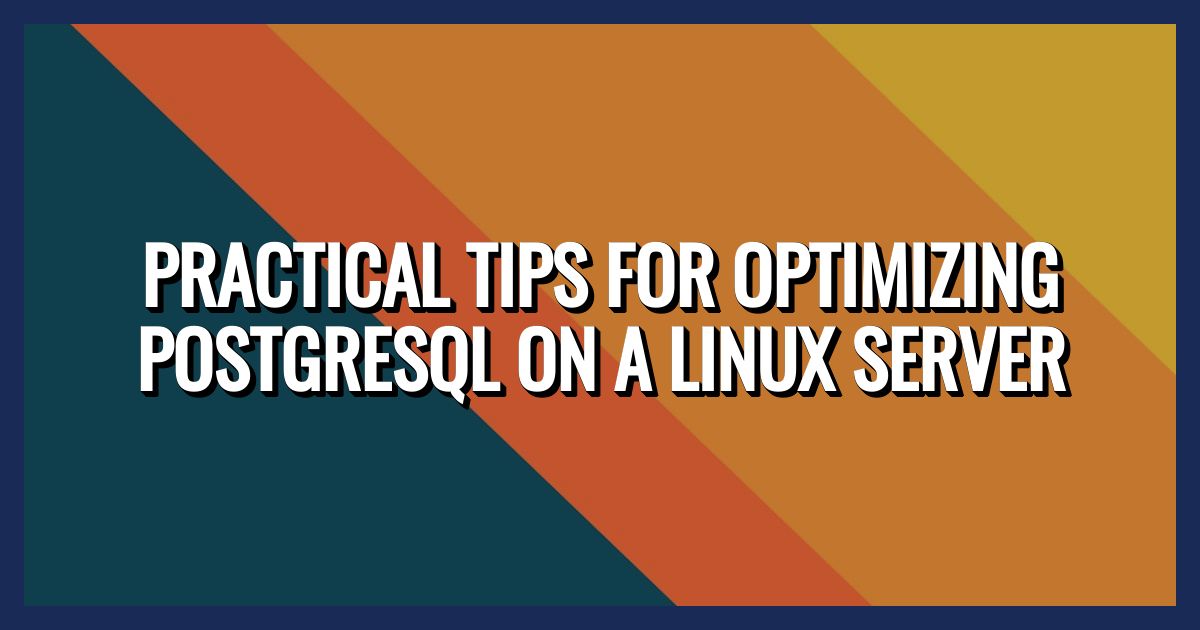


One thought on “Desktop Environment In openSUSE”