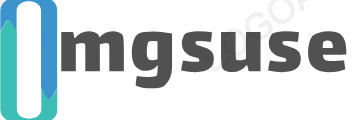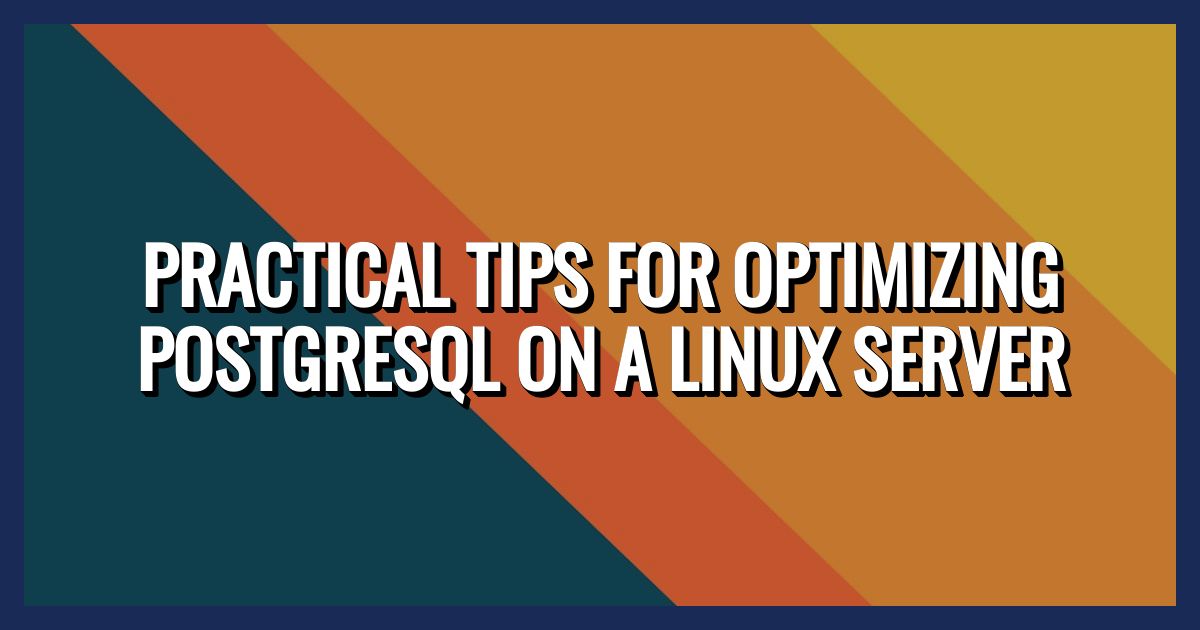Troubleshooting Common openSUSE Issues is essential for maintaining a smooth and efficient operating system. Recognizing the issues and knowing how to fix them can greatly improve the user’s experience with openSUSE.
Addressing Troubleshooting Common openSUSE Issues is important as it can help users overcome obstacles and prevent potential problems from escalating into major issues, ultimately saving time and frustration.
Understanding Common openSUSE Issues
Definition of common openSUSE issues
Common openSUSE issues refer to recurring problems that users encounter while using the openSUSE operating system. These issues can range from software conflicts, application errors, system crashes, to hardware compatibility problems.
Often, these issues can disrupt the user experience and hinder productivity.
One frequent openSUSE issue is related to package management. Users may encounter difficulties in installing, updating, or removing software packages using the package management tools such as Zypper or YaST.
Dependency conflicts and repository errors can often lead to package management issues, causing frustration among users.
Another prevalent issue in openSUSE is related to driver compatibility. Users may experience challenges in getting hardware components, such as graphic cards, wireless adapters, or Bluetooth devices, to work seamlessly with the operating system.
This can result in suboptimal performance and limited functionality for affected hardware.
Furthermore, openSUSE users may face difficulties with system updates. While updates are essential for security patches and new features, they can sometimes lead to unforeseen issues, such as system instability, broken applications, or even boot failures.
These update-related problems can disrupt the normal functioning of the openSUSE environment.
Examples of common openSUSE issues
One example of a common openSUSE issue is the “dependency hell”. This occurs when a software package relies on specific versions of other packages, and due to conflicts or missing dependencies, the installation or update process fails, leaving the system in an inconsistent state. Resolving such issues often requires manual intervention and expertise to untangle the dependency web.
Another example is the “black screen after boot”. Some openSUSE users encounter a situation where their system boots up to a black screen, preventing them from accessing the desktop environment. This can be caused by driver issues, display manager errors, and kernel inconsistencies, requiring troubleshooting steps to rectify the problem and regain system usability.
Moreover, an instance of a common openSUSE issue manifests as the “software repository errors.” Users might encounter errors while updating or installing software due to misconfigured or invalid repository settings. This can lead to failed package installations and system updates, disrupting the software ecosystem on the openSUSE platform.
Understanding common openSUSE issues is crucial for users to navigate potential challenges effectively. By recognizing and addressing these issues, users can optimize their openSUSE experience and maintain a smooth and stable operating environment.
Troubleshooting Methods for openSUSE Issues
Step-by-step troubleshooting process
To troubleshoot common openSUSE issues, follow this step-by-step process:
- Identify the Problem: Begin by identifying the specific issue you are facing, whether it’s related to software, hardware, or system performance.
- Gather Information: Collect relevant information about the problem, including error messages, system behavior, and recent changes made to the system.
- Isolate the Cause: Use diagnostic tools and techniques to isolate the root cause of the issue, such as checking system logs, analyzing network connectivity, and testing hardware components.
- Develop a Solution: Based on your findings, devise a solution or workaround to address the identified problem, whether it requires updating software, reconfiguring system settings, or replacing hardware components.
- Implement the Solution: Carefully implement the proposed solution while following best practices to ensure system stability and security.
- Verify the Fix: After implementing the solution, verify that the issue has been resolved by testing the system’s functionality and observing any error recurrence.
Tools for troubleshooting openSUSE issues
When troubleshooting common openSUSE issues, the following tools can be invaluable:
| Tool | Description |
|---|---|
| YaST (Yet another Setup Tool) | A powerful system configuration and installation tool that allows for easy management of various system settings, including package installation, network configuration, and system updates. |
| System Monitor (top/htop) | Provides real-time insights into system resource usage, such as CPU, memory, and disk usage, allowing users to identify resource-intensive processes and potential bottlenecks. |
| Journalctl | Enables users to view and analyze system logs, including service start-up messages, error logs, and system events, aiding in the identification of system issues and errors. |
| Ping/Tcpdump | Facilitates network troubleshooting by allowing users to test network connectivity, analyze network traffic, and diagnose network-related issues affecting system performance. |
| Snapper | Offers powerful snapshot management for file systems, allowing users to create, delete, and roll back system snapshots, providing a safety net for system updates and configuration changes. |
By following a systematic troubleshooting process and leveraging appropriate tools, users can effectively address and resolve common openSUSE issues, ensuring the smooth operation of their systems.
Common Network Issues in openSUSE
Troubleshooting network connection problems
One of the key network connection problems in openSUSE is intermittent connection. This often occurs due to inconsistent Wi-Fi signals or cable connectivity issues. To troubleshoot this, start by ensuring that all physical connections are secure and if using Wi-Fi, try repositioning the router or connecting to a different network to determine if the issue lies with the specific network.
Another common issue is slow network speeds. This can be caused by various factors such as network congestion, hardware limitations, or inadequate bandwidth. To troubleshoot, check the network speed on other devices and consider resetting the router or modem to see if there is an improvement.
Fixing DNS issues in openSUSE
When encountering DNS issues in openSUSE, the first step is to check if the issue is specific to a particular website or if it affects all websites. Flushing the DNS cache through the terminal can often resolve the problem by clearing any outdated or incorrect DNS records. This can be done using the command:
sudo systemd-resolve --flush-caches
If the issue persists, it might be beneficial to change the DNS server. Utilizing public DNS servers such as Google Public DNS (8.8.8.8 / 8.8.4.4) or Cloudflare DNS (1.1.1.1 / 1.0.0.1) can often provide more reliable DNS resolution.
To change the DNS settings, one can do so through the network settings in the openSUSE control center or by editing the network configuration files directly. Below is an example of network configuration using the YAML format:
Software and Package Management Problems in openSUSE
Addressing software installation failures
When troubleshooting software installation failures in openSUSE, the first step is to verify the integrity of the installation files. This can be done by checking the SHA256 sum of the ISO file and comparing it with the checksum provided by the official openSUSE website. Additionally, ensuring that the system meets the minimum hardware requirements and that there are no conflicting third-party drivers or software is crucial.
Another common issue leading to software installation failures is insufficient disk space. You should always check the available disk space before attempting to install new software. One approach to resolve this issue is to free up disk space by removing unnecessary files or using disk management tools to resize partitions to allocate more space to the installation drive.
In some cases, firewall settings or network issues can hinder software installations. Temporarily disabling the firewall or troubleshooting network connectivity problems might help overcome such barriers.
Additionally, running the installation process in verbose mode can provide detailed error messages, aiding in identifying the root cause of the failure.
Resolving package dependency issues in openSUSE
Resolving package dependency issues in openSUSE requires a systematic approach. Begin by updating the package manager and repositories to ensure that you have the latest information regarding available packages and dependencies. This can be achieved by running the ‘zypper ref’ command to refresh the repositories.
In situations where a specific package’s dependencies are not met, leveraging the zypper package manager’s capabilities to search for and install the required dependencies can be beneficial. For instance, by using the ‘zypper search’ command to find the missing dependencies and subsequently installing them, you can address the package dependency issues.
Moreover, understanding the package management system’s logs and error messages can provide valuable insights into the nature of the dependency problems. By analyzing these logs, you can identify the conflicting dependencies and take appropriate measures to resolve them, such as manually installing specific versions of the dependencies or utilizing the zypper package manager to handle the conflicts.
Addressing software installation failures and resolving package dependency issues in openSUSE necessitates a well-structured approach, involving thorough verification of installation files, meticulous attention to disk space availability, network and firewall troubleshooting, updating repositories, and adept utilization of the zypper package manager to tackle package dependencies.
| Command | Description |
|---|---|
| zypper ref | Refreshes the repositories |
| zypper search [package_name] | Searches for packages |
| zypper install [package_name] | Installs specific packages |
| zypper logs | Accesses package management system logs |
Graphics and Display Issues in openSUSE
Graphics and display issues in openSUSE can be quite frustrating, but fear not, as we delve into *Fixing graphic driver problems and Troubleshooting display resolution issues to restore tranquility to your openSUSE experience.*
Fixing graphic driver problems
Proper installation and maintenance of graphic drivers are critical for ensuring optimal display performance. Start by identifying the specific graphics card in your system using the lspci command. Next, verify if the appropriate driver is installed using the lsmod | grep nouveau command for NVIDIA cards or lsmod | grep radeon for AMD cards.
If the driver is not installed, navigate to the Software module in YaST and select Software Management. Then, search for the appropriate graphics driver for your system, marking it for installation before clicking Accept. Following the successful installation, reboot your system to activate the new driver.
For NVIDIA graphics cards, particularly, utilizing the openSUSE NVIDIA repository provides access to the latest stable driver version. Start by adding the repository using the zypper addrepo command. With the repository added, proceed to install the latest NVIDIA driver by executing the zypper install-new-recommends command, enhancing the compatibility of your graphic card.
Troubleshooting display resolution issues
Resolving display resolution discrepancies can significantly enhance the visual experience on openSUSE. Begin by adjusting the resolution through the System Settings tool, accessible from the application launcher. Within the Display and Monitor section, select the appropriate resolution matching your monitor’s native settings.
If the desired resolution is not available, harness the power of the xrandr command-line tool. Firstly, execute the xrandr command to list all available resolutions. Following this, identify the specific output – usually denoted as VGA-1 or HDMI-1 – and input the command xrandr --output [output] --mode [resolution] to set the display to the preferred resolution.
In some cases, outdated or faulty monitor drivers can contribute to resolution issues. To mitigate this, navigate to the Software module in YaST, access Software Management, and conduct a search for the specific monitor manufacturer. Select the suitable driver from the list and proceed with installation.
Utilizing these detailed troubleshooting methods, openSUSE enthusiasts can conquer graphic driver challenges and conquer display resolution discrepancies, ensuring an unparalleled visual experience when navigating their openSUSE systems.
Boot and Startup Problems in openSUSE
When encountering boot failure issues on openSUSE, it’s crucial to conduct a systematic troubleshooting process to identify and resolve the root causes. Start by ensuring that the hardware components, such as the hard drive and RAM, are functioning properly.
Additionally, check for any loose connections or faulty power supply units that may be impeding the startup process.
Another step in resolving boot failure issues involves examining the boot configuration settings within the GRUB (GRand Unified Bootloader). This can be achieved by accessing the GRUB menu at system startup and modifying the boot parameters as per the specific requirements. Moreover, verifying the integrity of the system’s bootloader can help diagnose and rectify boot-related anomalies.
When it comes to fixing startup errors in openSUSE, it is recommendable to utilize the ‘single-user mode’ to diagnose underlying problems that may be hindering the startup process. By entering this mode, users can isolate the root cause of the startup errors and proceed with the necessary corrective actions. Additionally, investigating the system logs can provide valuable insights into the nature of the startup errors, facilitating their swift resolution.
Furthermore, examining the filesystem for inconsistencies and potential corruption can aid in mitigating startup errors. Leveraging utilities such as fsck to perform a thorough filesystem check can effectively identify and rectify any underlying issues, ensuring a smoother startup process. Moreover, verifying the integrity of essential system files can help address startup errors emanating from corrupted or missing system files.
Addressing boot and startup problems in openSUSE necessitates a methodical approach encompassing hardware diagnostics, bootloader configuration, identification of startup errors, filesystem checks, and system file verifications. By adhering to these comprehensive troubleshooting steps, users can effectively overcome boot and startup challenges, thereby ensuring optimal system performance and reliability.
| Troubleshooting Steps |
|---|
| 1. Conduct thorough hardware diagnostics |
| 2. Modify boot parameters via GRUB configuration |
| 3. Utilize ‘single-user mode’ for isolated diagnostics |
| 4. Investigate system logs for insightful data |
| 5. Perform filesystem checks using fsck utility |
| 6. Verify integrity of critical system files |
File System and Disk Errors in openSUSE
Troubleshooting disk corruption problems:
To troubleshoot disk corruption problems in openSUSE, there are several steps you can take. Firstly, run a filesystem check by using the “fsck” command. This command examines and repairs issues on Linux file systems. Ensure that the affected disk is unmounted before running fsck to prevent any data loss. Additionally, running a disk health check using tools like “smartctl” can provide insights into the overall health of the storage device, flagging any potential disk problems.
Another crucial step is to investigate hardware issues. If disk corruption problems persist, it’s important to check the physical connections of the disk and the power supply.
Sometimes, loose connections or failing hardware can lead to disk corruption. Moreover, ensuring that the system’s cooling system is functioning optimally can prevent disk corruption due to overheating.
In certain cases, software or driver conflicts can contribute to disk corruption. As part of troubleshooting, reviewing recent system changes, including software installations or updates, can pinpoint any compatibility issues that might be causing disk errors.
Additionally, checking system logs for any error messages related to disk I/O or storage can provide valuable insights into the root cause of the problem.
Fixing file system errors in openSUSE:
When it comes to fixing file system errors in openSUSE, there are several approaches to consider. First and foremost, utilizing the “e2fsck” command can help rectify file system inconsistencies. Running e2fsck in a read-write mode allows the system to fix any detected errors, thereby restoring the integrity of the file system. Alternatively, running e2fsck in the automatic mode (“e2fsck -p”) can address minor errors without requiring user intervention.
Another effective method involves using the “btrfs scrub” command for Btrfs file systems. This command initiates a scrub process, which checks and repairs any issues within the file system.
Notably, the btrfs scrub command should be executed regularly to proactively address potential file system errors.
Furthermore, it’s essential to monitor disk space utilization, as insufficient free space can lead to file system errors. Regularly reviewing and optimizing disk space allocation can prevent file system issues from occurring.
Additionally, creating backups of critical data and performing routine file system snapshots adds an extra layer of protection against potential errors.
Addressing disk corruption problems and file system errors in openSUSE involves a combination of meticulous troubleshooting, system maintenance, and proactive measures to ensure the reliability and stability of the file system.
Performance and System Resource Issues in openSUSE
Addressing high CPU usage problems
When encountering high CPU usage problems in openSUSE, it is crucial to identify the specific processes consuming the CPU resources. This can be achieved using the built-in Task Manager or the command-line tool ‘top’.
Once the culprit processes are identified, various troubleshooting steps can be employed to alleviate the high CPU usage. One of the initial steps involves checking for any software updates or patches that could address the issue.
Additionally, examining and potentially uninstalling any resource-intensive or malfunctioning applications can significantly reduce the strain on the CPU.
Another effective method for addressing high CPU usage is to optimize the system’s startup applications, reducing the number of programs that automatically run upon boot. Moreover, regular cleaning of temporary files and caches can aid in improving CPU performance. In some cases, performing a system scan for malware and viruses using a robust antivirus software can uncover any malicious programs draining the CPU resources. Furthermore, ensuring that the system’s hardware components, such as fans and cooling systems, are functioning optimally is imperative in preventing excessive CPU usage.
To proactively manage high CPU usage, users can utilize monitoring tools to track system performance over time and identify any recurring patterns or spikes in CPU utilization. This proactive approach enables users to address potential issues before they escalate, thereby promoting a more stable and efficient computing environment.
Resolving memory management issues in openSUSE
Resolving memory management issues in openSUSE requires a systematic approach to identify and address the source of memory consumption. An initial step involves monitoring the memory usage of individual processes using tools such as ‘top’ or specialized system monitoring applications. This facilitates the identification of memory-intensive processes that may be taxing the system’s resources and subsequently affecting performance.
To mitigate memory management issues, users can consider adjusting the system’s swappiness value, which determines the tendency to offload memory data onto the swap space. Optimizing the swappiness value can contribute to more efficient memory utilization and minimize the reliance on swap space, thereby enhancing system responsiveness. Additionally, reviewing and potentially disabling unnecessary background processes and services can alleviate memory strain and free up resources for essential tasks.
Regular system updates and ensuring the use of optimized memory management algorithms provided by the openSUSE distribution are instrumental in addressing memory-related issues. Furthermore, users can leverage tools for memory profiling and analysis to gain insights into the memory utilization patterns of various applications, facilitating the identification of potential memory leaks or inefficiencies.
An important aspect of resolving memory management issues involves careful memory allocation and usage within applications. Developers and system administrators can employ techniques such as caching, memory pooling, and optimizing data structures to minimize unnecessary memory allocation and enhance overall system performance.
Addressing high CPU usage and memory management issues in openSUSE involves a combination of proactive monitoring, targeted troubleshooting, and strategic resource allocation to ensure optimal system performance and stability.
| Process | Description |
|---|---|
| Task Manager | Built-in tool for identifying CPU usage |
| ‘top’ | Command-line utility for viewing system processes |
| Settings | Optimization of startup applications |
| Antivirus | System scan for malware and viruses |
| Monitoring Tools | Proactive monitoring of system performance |
| Swappiness | Adjustment of memory swap tendency |
| Background Processes | Review and potential disabling |
| Memory Profiling | Tools for analyzing memory utilization patterns |
| Optimization Techniques | Caching, memory pooling, data structure optimization |
Security and Privacy Concerns in openSUSE
Fixing security vulnerabilities in openSUSE
First and foremost, it’s crucial to address security vulnerabilities in openSUSE to ensure a robust defense against potential threats. Performing regular software updates and patches is essential to mitigate security risks. By employing the zypper package manager, users can easily update their systems with the latest security fixes. Moreover, leveraging the YaST tool enables users to configure automatic updates, simplifying the process and ensuring that security patches are promptly applied.
In addition to software updates, implementing robust access control measures is imperative for safeguarding openSUSE. Users can utilize the firewalld utility to regulate incoming and outgoing network traffic, thus fortifying their system’s security posture. Furthermore, enforcing strong passwords and utilizing multi-factor authentication mechanisms bolsters the resilience of openSUSE systems against unauthorized access attempts.
To enhance security, leveraging cryptographic tools such as GnuPG for secure file encryption and verification can fortify sensitive data. Likewise, deploying intrusion detection systems like Snort assists in identifying and thwarting potential threats. Regular security audits and vulnerability assessments are also integral components in safeguarding openSUSE against cyber threats, ensuring ongoing protection against emerging security loopholes.
Another essential aspect is maintaining system logs to monitor and analyze system activities, facilitating the identification of potential security breaches. Utilizing audit tools like AIDE for file integrity verification can offer heightened assurance regarding the integrity of critical system files.
Furthermore, users can actively contribute to the security of openSUSE by engaging with the robust open-source community, reporting potential vulnerabilities, and partaking in collaborative efforts to fortify the overall security framework.
To encapsulate, by diligently addressing security vulnerabilities through regular updates, effective access control, cryptographic solutions, intrusion detection systems, system log maintenance, and community participation, users can bolster the security of their openSUSE systems and mitigate potential cyber threats effectively.
Addressing privacy issues in openSUSE
In the realm of privacy protection, openSUSE users can embrace various strategies to navigate potential privacy concerns. An essential aspect involves understanding and harnessing the full potential of privacy-centric features embedded within the openSUSE environment. Leveraging the GNOME desktop environment and meticulously configuring privacy settings empowers users to exert stringent control over data privacy, tailoring it to suit their individual preferences and requirements.
Furthermore, users should meticulously examine and comprehend the data collection policies of third-party applications. Utilizing open-source applications and scrutinizing privacy policies enables users to make informed decisions regarding the applications they integrate into their openSUSE environment.
Implementing robust data encryption measures via tools such as LUKS (Linux Unified Key Setup) to secure sensitive data ensures heightened privacy protection. By encrypting storage volumes, users fortify their data against unauthorized access, elevating the overall privacy safeguards within openSUSE systems.
Moreover, proactive engagement with the openSUSE community and advocacy groups for privacy and data protection fosters an environment of transparency and accountability, empowering users to assert their privacy rights and contribute to the ongoing development of privacy-centric features within openSUSE.
Additionally, educating and creating awareness regarding privacy practices among the openSUSE user community is pivotal. Upholding privacy best practices, such as exercising caution with personal data sharing and employing secure communication channels, enriches the overarching culture of privacy awareness within the openSUSE domain.
By capitalizing on privacy-centric features, adhering to stringent data encryption protocols, scrutinizing third-party application data policies, advocating for privacy rights, and fostering a culture of privacy awareness, openSUSE users can effectively address and uphold privacy concerns within their computing ecosystems.
| Privacy Measures | Description |
|---|---|
| GNOME Desktop Environment | Empowers users to configure privacy settings, exerting stringent control over data privacy. |
| LUKS Data Encryption | Utilizing LUKS fortifies sensitive data against unauthorized access, elevating privacy safeguards. |
| Open-source Applications | Scrutinizing privacy policies of apps empowers users to make informed decisions regarding integration. |
| Community Involvement | Proactive engagement fosters an environment of transparency and accountability for privacy protection. |
| Privacy Advocacy | Advocating for privacy rights and fostering a culture of privacy awareness enriches privacy safeguards. |
By harnessing privacy-centric features, implementing robust data encryption, scrutinizing data policies, advocating for privacy rights, and fostering a culture of privacy consciousness, openSUSE users can effectively mitigate privacy concerns and cultivate a privacy-respecting environment within their computing ecosystems.
Troubleshooting common openSUSE issues is an essential part of maintaining the health and functionality of your operating system. By addressing these issues promptly and effectively, users can ensure a seamless and efficient computing experience.
Let’s recap the key aspects of troubleshooting these common openSUSE issues and emphasize the significance of regular system maintenance and updates.
Recap of troubleshooting common openSUSE issues
When troubleshooting common openSUSE issues, it is crucial to identify the root cause of the problem. Whether it’s software conflicts, driver issues, or system errors, a systematic approach to diagnostics can help pinpoint and resolve these issues effectively.
Users should also consider seeking support from the vibrant openSUSE community and forums, where valuable insights and solutions are often readily available. Additionally, documenting the troubleshooting steps taken can serve as a valuable reference for similar issues in the future.
Importance of regular system maintenance and updates
Regular system maintenance and updates play a pivotal role in sustaining the stability and security of openSUSE systems. Implementing routine software updates, including security patches, bug fixes, and feature enhancements, can shield the system from vulnerabilities and ensure optimal performance.
Moreover, proactive system maintenance, such as disk cleanup, removal of temporary files, and system optimization, can contribute to a streamlined computing experience. By prioritizing regular system maintenance and updates, users can preemptively address potential issues and enhance the longevity of their openSUSE installations.